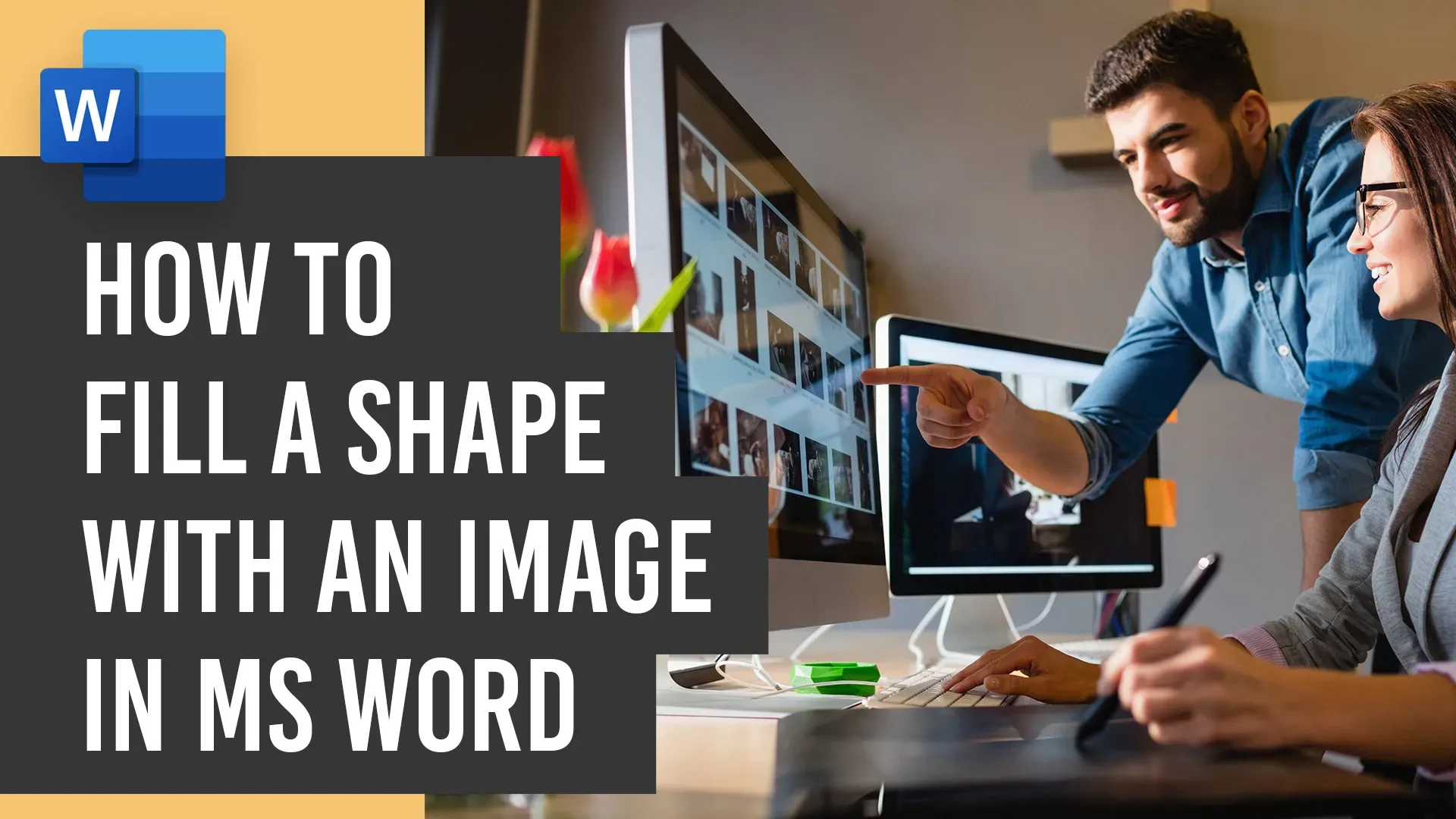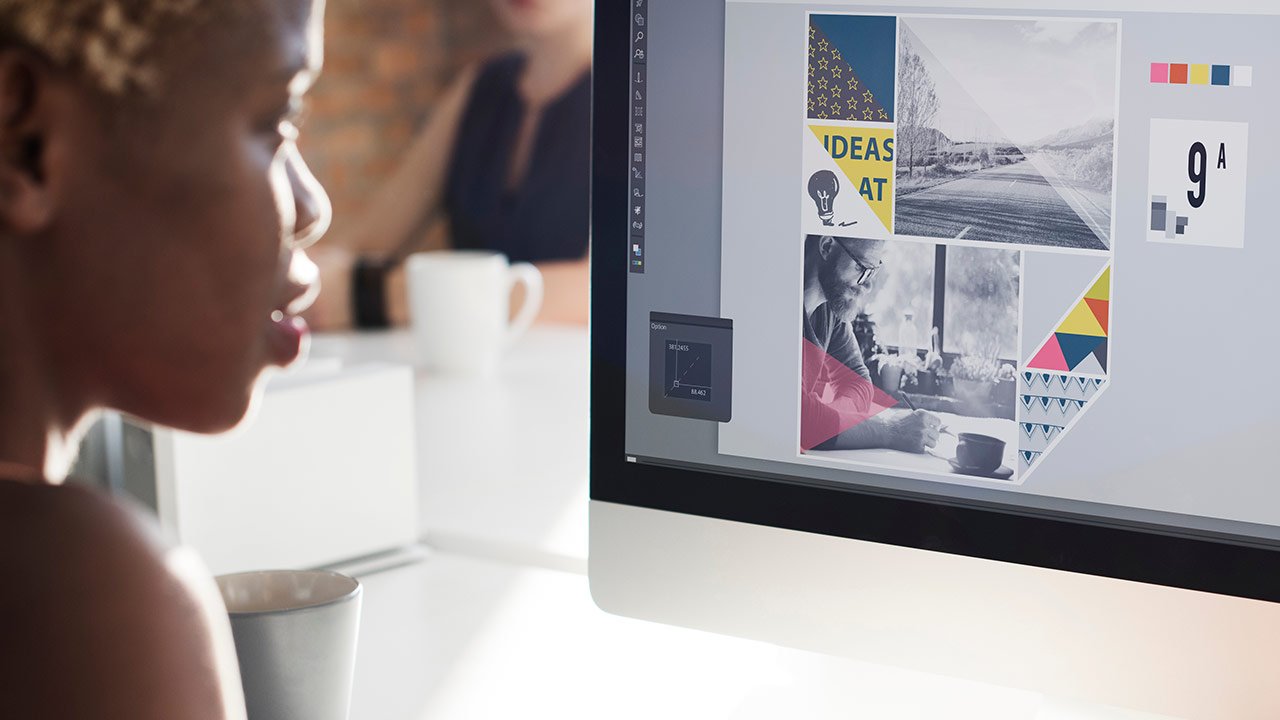🖥️ Elevate Your Microsoft Word Design Game! 🎨 Godserv Designs brings you an engaging tutorial on the art of inserting images into shapes, unlocking a world of creative possibilities. Perfect for beginners and design enthusiasts alike, this step-by-step video guide showcases the process using the Blue Sky Funeral Program Template but extends its application to a variety of design projects. Learn to seamlessly inserting images and customizing images within specific shapes, giving your documents a polished and professional look. Quick, easy, and packed with valuable tips, this tutorial is a must-watch for those seeking to enhance their Microsoft Word design skills. For a hands-on experience, check out the tutorial here and elevate your design game today! 🚀
microsoft Word
When it comes to creating a funeral program, Microsoft Word offers a versatile and user-friendly platform to bring your vision to life. In this blog, we will provide a comprehensive review of how to edit Microsoft Word Funeral Program Templates. By learning these essential tips and tricks, you can accomplish 90 percent of the work required to edit these templates efficiently. We have also included a video tutorial that covers the main focus areas, including inserting photos, editing text, and modifying colors. So let’s dive in and become proficient in editing Funeral Program Templates using Microsoft Word! Video Tutorial Replacing Photos in Word One crucial aspect of personalizing funeral program templates is replacing the default photos with meaningful images. The video tutorial demonstrates the step-by-step process to accomplish this. By following along, you will learn how to select and insert a photo, adjust its size, and position it correctly within… read more