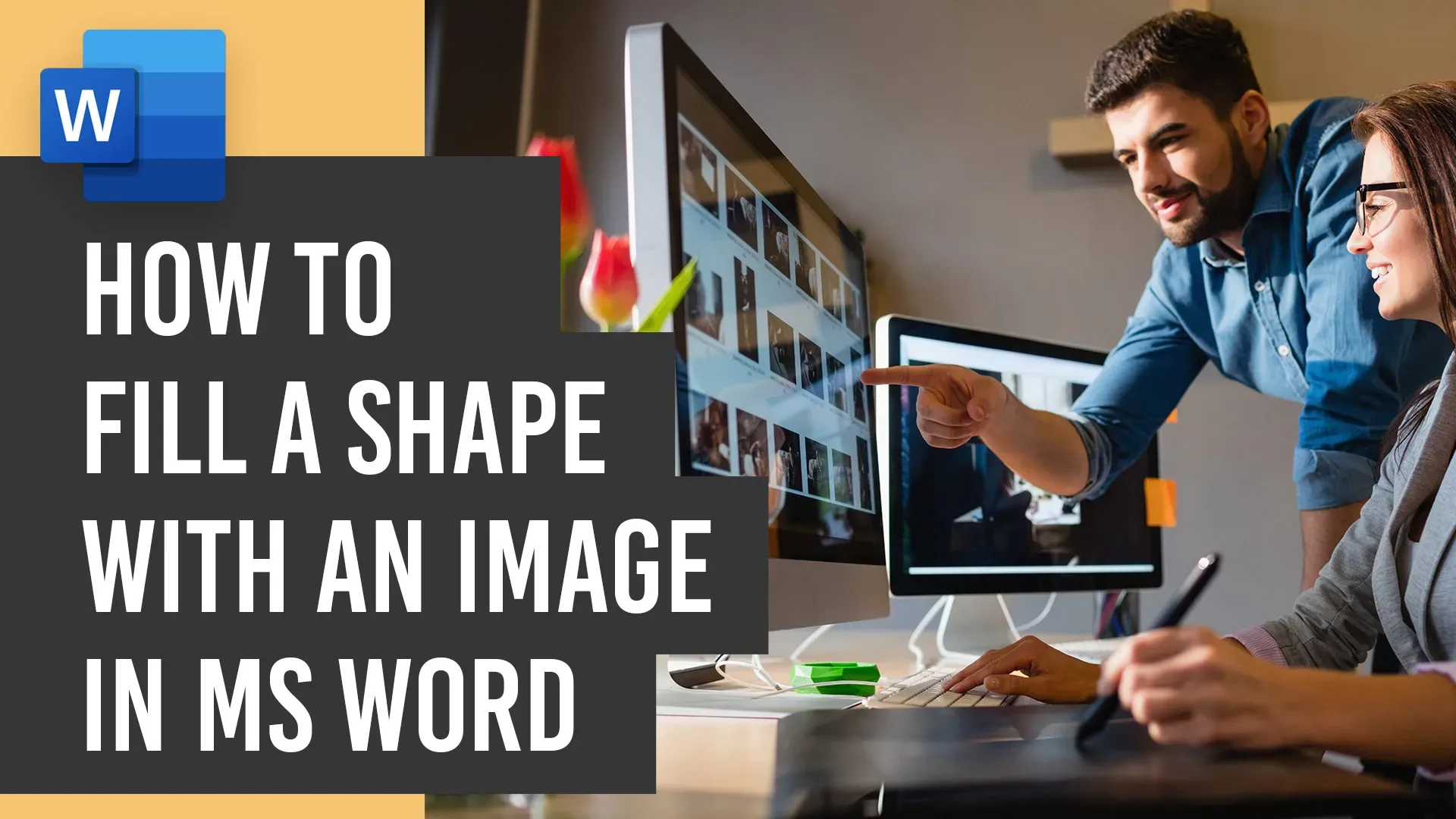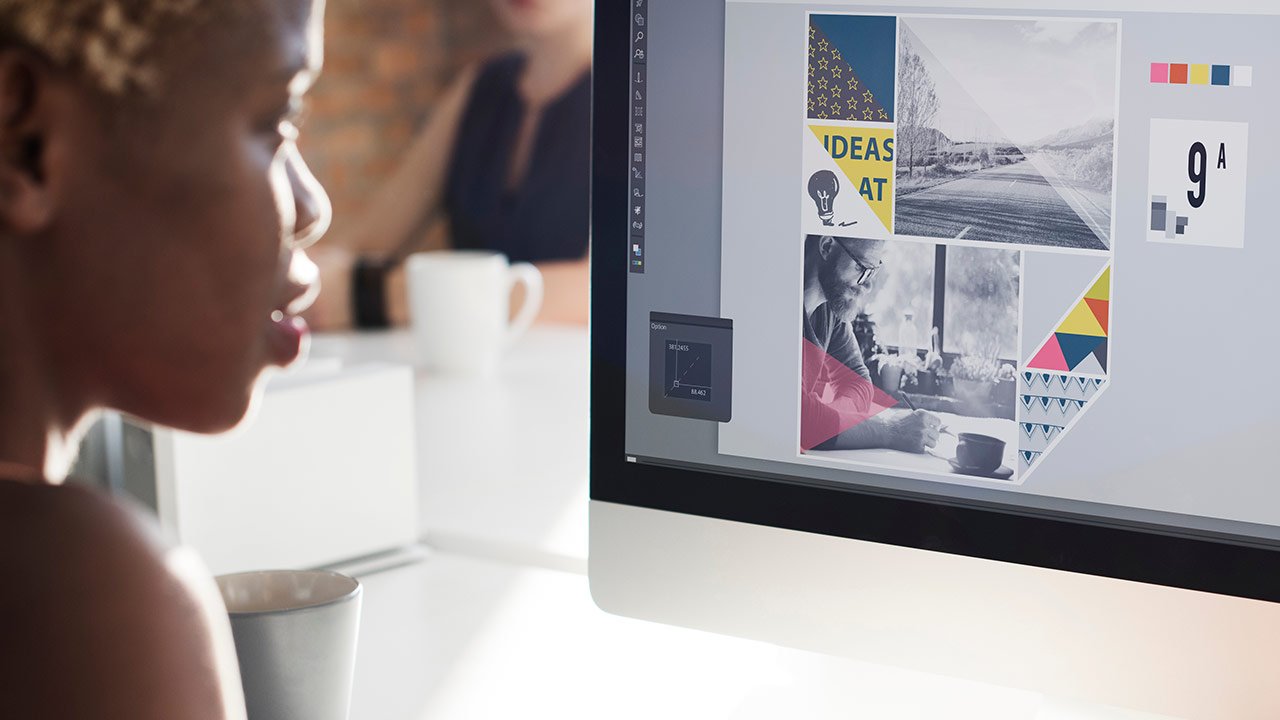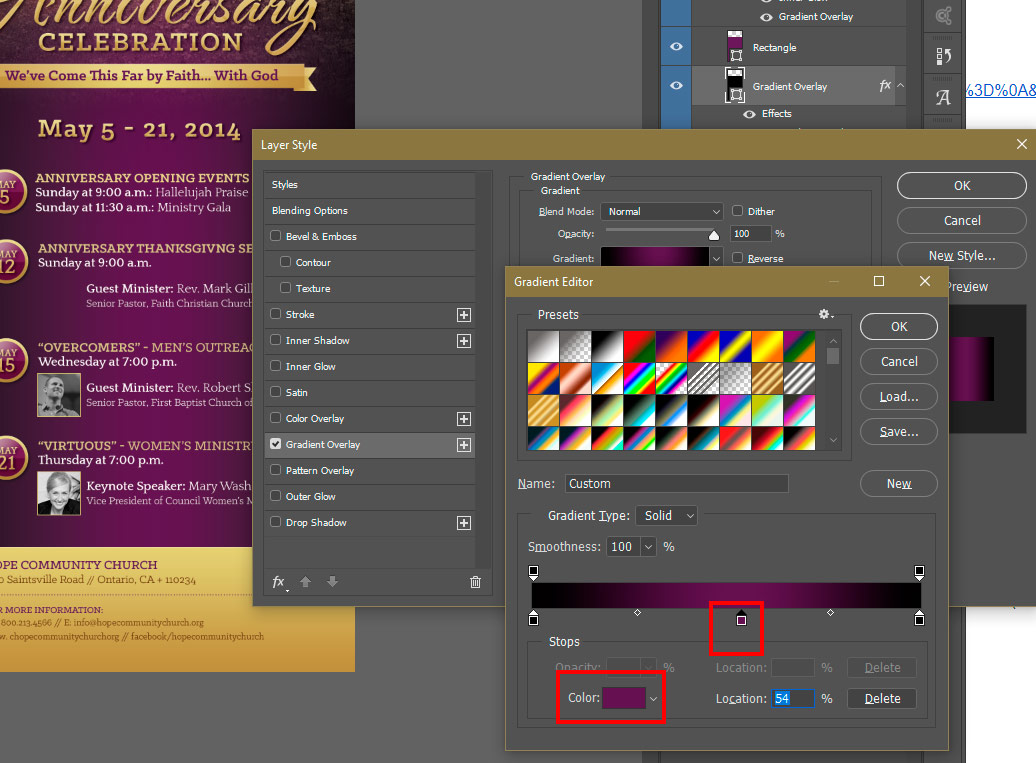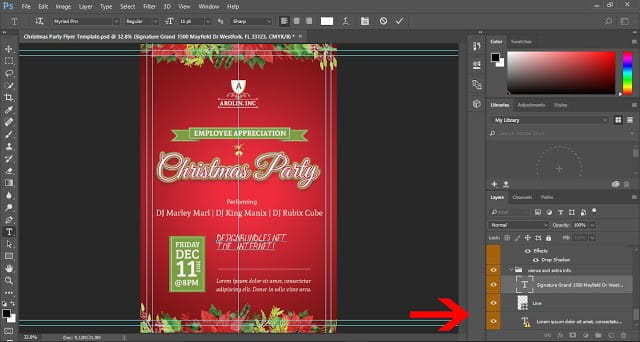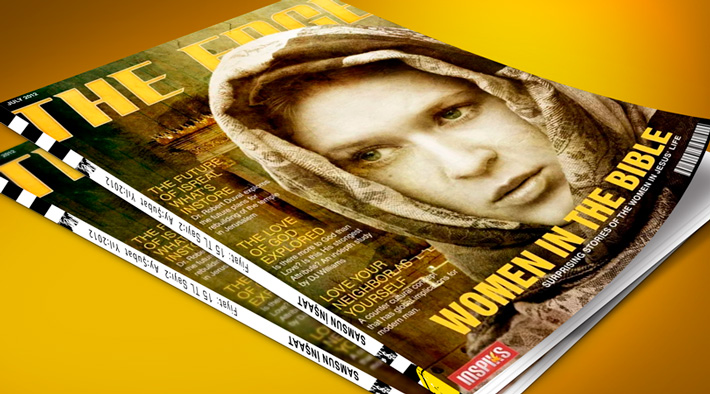🖥️ Elevate Your Microsoft Word Design Game! 🎨 Godserv Designs brings you an engaging tutorial on the art of inserting images into shapes, unlocking a world of creative possibilities. Perfect for beginners and design enthusiasts alike, this step-by-step video guide showcases the process using the Blue Sky Funeral Program Template but extends its application to a variety of design projects. Learn to seamlessly inserting images and customizing images within specific shapes, giving your documents a polished and professional look. Quick, easy, and packed with valuable tips, this tutorial is a must-watch for those seeking to enhance their Microsoft Word design skills. For a hands-on experience, check out the tutorial here and elevate your design game today! 🚀
Tutorials
If you’ve recently purchased a Microsoft Word or Publisher template from platforms like Godserv.com, Etsy, Creative Market, or Design Bundles, you might find yourself needing to replace images within the template to personalize it. In this tutorial, we will focus on the “Change Image from File” method in Microsoft Word, which allows you to seamlessly replace photos and image backgrounds in your template. Whether you’re creating invitations, flyers, or any other document, mastering this technique will help you customize your templates effectively. So let’s dive in and learn how to replace images in Microsoft Word templates! Video Tutorial Open the Microsoft Word Template: Begin by opening the Word template you purchased. It could be an invitation, brochure, or any other document you wish to customize. Familiarize yourself with the existing images that need replacement. Locate the Image Placeholder: Identify the image placeholder within the template. It is usually denoted by… read more
When it comes to creating a funeral program, Microsoft Word offers a versatile and user-friendly platform to bring your vision to life. In this blog, we will provide a comprehensive review of how to edit Microsoft Word Funeral Program Templates. By learning these essential tips and tricks, you can accomplish 90 percent of the work required to edit these templates efficiently. We have also included a video tutorial that covers the main focus areas, including inserting photos, editing text, and modifying colors. So let’s dive in and become proficient in editing Funeral Program Templates using Microsoft Word! Video Tutorial Replacing Photos in Word One crucial aspect of personalizing funeral program templates is replacing the default photos with meaningful images. The video tutorial demonstrates the step-by-step process to accomplish this. By following along, you will learn how to select and insert a photo, adjust its size, and position it correctly within… read more
Multidisciplinary designer Luke Choice tells stories through dynamic color and composition for a broad range of clients. Learn as you follow along with this talented artist, how to create Smudge Script in Photoshop.
Smart Object are sometimes used for image place holders within a Photoshop template. Smart Objects are layers that contain image data from raster or vector images, such as Photoshop or Illustrator files. Smart Objects preserve an image’s source content with all its original characteristics, enabling you to perform nondestructive editing to the layer. That’s a mouth full for those not familiar with Photoshop, but simply put, a Smart Objects holds a Photo or Vector Image in a container, allowing you to make nondestructive edit. The Smart Object technique for Photo place holders within a template is very ideal. This tutorial will show you how to insert a Photo into a Smart Object that is contained in a template. In this case, it will be a Funeral Program Template by Godserv Designs. Template Used Dignity Funeral Program Photoshop Template Photo Used for Smart Object Courtesy of Gene Gerber, Unsplash.com Application Requirement Photoshop CS3 or… read more
Knowing how to Edit a Photoshop Template Gradient Layer Style is important, because many Photoshop Templates uses gradient layer effects for lighting, shading, background color and more. A gradient is basically a transition of one color to another. In this Photoshop tutorial, you will learn how to edit a Gradient Layer Style (Effect) that is in a Photoshop Template. Template Used Church Anniversary Events Rack Card Template Application Requirement Photoshop CS3 or higher How to Edit Photoshop Template Gradient Layer Style Open your layer palette and find the layer that has a gradient layer style applied to it. In this case the layer is named ‘Gradient Overlay” – this layer has a gradient overlay effect on it that you will need to edit in order to change the gradient color. This template has a black to purple gradient. We will be changing the Purple to Blue. Click the small arrow… read more
Here is a brief overview tutorial on how to Edit templates in Photoshop. You will need Adobe Photoshop to Edit Adobe Photoshop Templates. If you do not own Adobe Photoshop, you can download a trial version or purchase it here:http://tinyurl.com/n4stbhf Files Used: Christmas Party Flyer Template How to Edit Templates in Photoshop Ensure that your file has been downloaded and unzipped to use. 1- Open Ps. Click on file > Open. 2- A new box will appear. Select the Photoshop template you would like to use and then select open. 3-You may get a new box appear stating that the file is using fonts that are not on your PC. At this point, if the required fonts came with the template close Photoshop and install the font, then re open Photoshop and the template. If the template did not come with the fonts needed follow the prompts on the pop… read more
Digital Painting in Photoshop Ep.16 – Masks and Selections : This tutorial will cover the basics of painting with Masks and Selections, you should look at Episode 11, that covers Line Art before looking at this, so you get a good understanding of what we are doing. 1. Making Lineart/Inks 2. Creating Masks 3. Creating Custom Patterns 4. Laying in Patterns 5. Painting in Selections Digital Painting in Photoshop Ep.16 – Masks and Selections [sociallocker] [/sociallocker]
Digital Painting in Photoshop: In this tutorial we will be looking at different stroke path techniques, using a pen tool also using shapes and paths. 1. Paths + Brush Tool 2. Pen Tool Strokes 3. Creating Patterns 4. Custom Shapes tip 5. Industrial Design Uses Digital Painting in Photoshop Ep.15: Stroke Path Techniques [sociallocker] [/sociallocker]
Digital Painting in Photoshop: In this tutorial we will be looking at Ergonomics and how it relates to Digital painting. We will be discussing specifically how to arranging your workstation, stylus handling other useful aids and Tips. [sociallocker] [/sociallocker]
In this tutorial we will take a look at the smudge tool and how to use it in our Digital Paintings. We will learn what exactly is the Smudge tool? the Settings and examples of uses. [
In this tutorial we will will learn how to use the Transform tools in our Digital Painting projects, we will learn some Tips for Free Transform, Additional Options, Warp option and I will showcase some examples of how you can use these techniques in your work flow.
In This tutorial we will will learn how to prepare line art for scanning into our Digital Painting projects, we will learn some Tips for Scanning, Adjusting Contrast/Levels, Extracting Line work and Creating a handy action.
In This tutorial we will learn how to use Adjustment Layers in our Digital Painting projects, we will focus on the different types of Adjustment Layers, Combining Effects and Grouping Adjustments.
In this tutorial we will learn how to use the pen tool. We will examine how to create shapes, manipulate points, draw custom shapes, useful actions and creating a perspective grid.
This tutorial continues our study of Digital Painting in Photoshop, today we will focus on Photoshop Color with an emphasis on Document Color Modes, Palette Color Modes, Swatches and Making a palette.
In this tutorial we will learn about making your own custom brushes. Custom brushes can be very useful, they can be used to paint different types of textures and shapes and they are especially useful in the Digital Painting workflow, because they can be saved and used in multiple projects, saving you a lot of time. Lets get started! Topics Include: 1. What are Custom Brushes? 2. How to make one 3. Using a photo 4. Using brush to make silhouettes [sam id=3 codes=’false’] Speed Painting: African Female Portrait
In this tutorial we will learn a little more about customizing our brushes and how to change the Photoshop presets for use in our Digital Painting projects, we will also learn how to save our brushes, manage brush sets and get familiar with brush modes. Lets get started! Topics Include: 1. Brush Settings 2. Saving Brushes/Tools 3. Managing Sets 4. Brush Modes [sam id=3 codes=’false’] Speed Painting: Cinematic Environment Sketches: Desert
In this Digital Painting in Photoshop tutorial we will learn how to use the brush tool and how to utilize different settings for our Digital Painting, we will also learn how to set up hot-keys, modify default settings and get familiar other amazing functions. Lets get started! Topics Include: 1. Brush Settings 2. Saving Brushes/Tools 3. Managing Sets 4. Brush Modes 5. Hotkeys/Actions [sam id=3 codes=’false’] Speed Painting: Environment Sketch Demo (Digital Painting in Photoshop)
In this tutorial we will be learning about layers in Photoshop and how they can be used in our Digital Painting workflow. One of the most important keys to learning and mastering Photoshop is using layers. Layers allow you to work on individual parts of an image while not affecting other parts. You might say that layers are like transparency papers stacked on top of one another which can be repositioned separately and drawn on without disturbing each other. 1 Lets get Started! Topics Include: 1. What are layers? 2. Using the palette 3. Layer Modes 4. Workflow Tips 5. Layer Comps [sam id=3 codes=’false’] Speed Painting-Portrait Study: Masai
In this tutorial we will be learning more of the Photoshop tools that are essential to Digital Painting workflow. When learning Digital Painting you can find a lot of information on techniques and tips n Tricks, but learning the tools and procedure first will allow you to be successful at painting. Lets get started! Topics Include: 1. Tools Overview 2. Tips for workflow [sam id=3 codes=’false’] Speed Painting – Digital Painting of a friend
In this tutorial we will be learning the basic functions when setting up a new document for your digital painting project, the main consideration is setting up for print or web. We will learn other task like how to pan and zoom, toggle the interface and other important functions inside of Photoshop, lets get started! Topics Include: 1. New Document 2. Saving 3. Pan + Zoom 4. View Modes 5. Toggle Interface 6. New Window 7. Actions [sam id=3 codes=’false’] Speed Painting: Drawing and Painting a Male Face – From Imagination
This tutorial is teaches us how to organize our workspace in Photoshop, having an organized workspace is essential for efficiency when doing digital painting, we will learn how to customize our menus, set up keyboard shortcuts, hot-keys and other essentials, let’s get started! Topics include: 1. Custom Workspace 2. Keyboard Shortcuts 3. Performance Settings 4. Windows/Palettes [sam id=3 codes=’false’] Speed Painting – Saoirse Ronan as Hanna
Create a Magazine Cover using Photoshop and InDesign CS5: This tutorial will demonstrate how to create a magazine cover. We will be using Photoshop and InDesign to create different aspects of the cover. My last magazine cover tutorial was created using only Photoshop. In this version we will use InDesign for better type management and Output for printing. Let’s get started! Final Image Resource Second Jerusalem Temple model from Stock.xchng Portrait Girl in a Scarf from Stock.xchng Gold Grunge 5 from Stock.xchng Gold Grunge 4 from Stock.xchng Add City Boy Font from Dafont Barcode Font by BarcodeInc [sociallocker] Step 1 The first thing you should do is a little research on the type of magazine cover you want to create. The style will depend on your topic. The types of magazine cover you can make is only limited to your imagination. Since we want our design to look professional,… read more