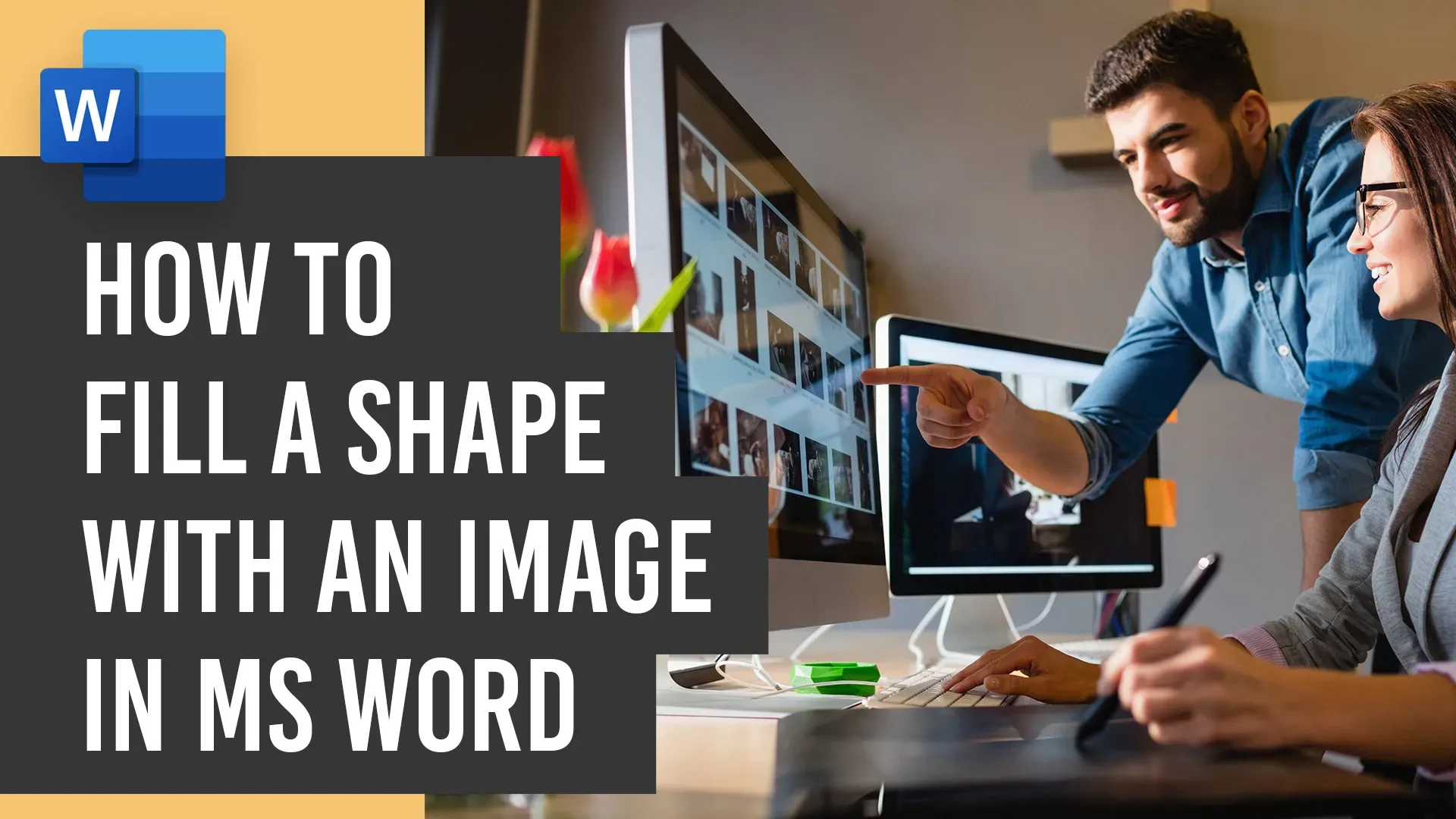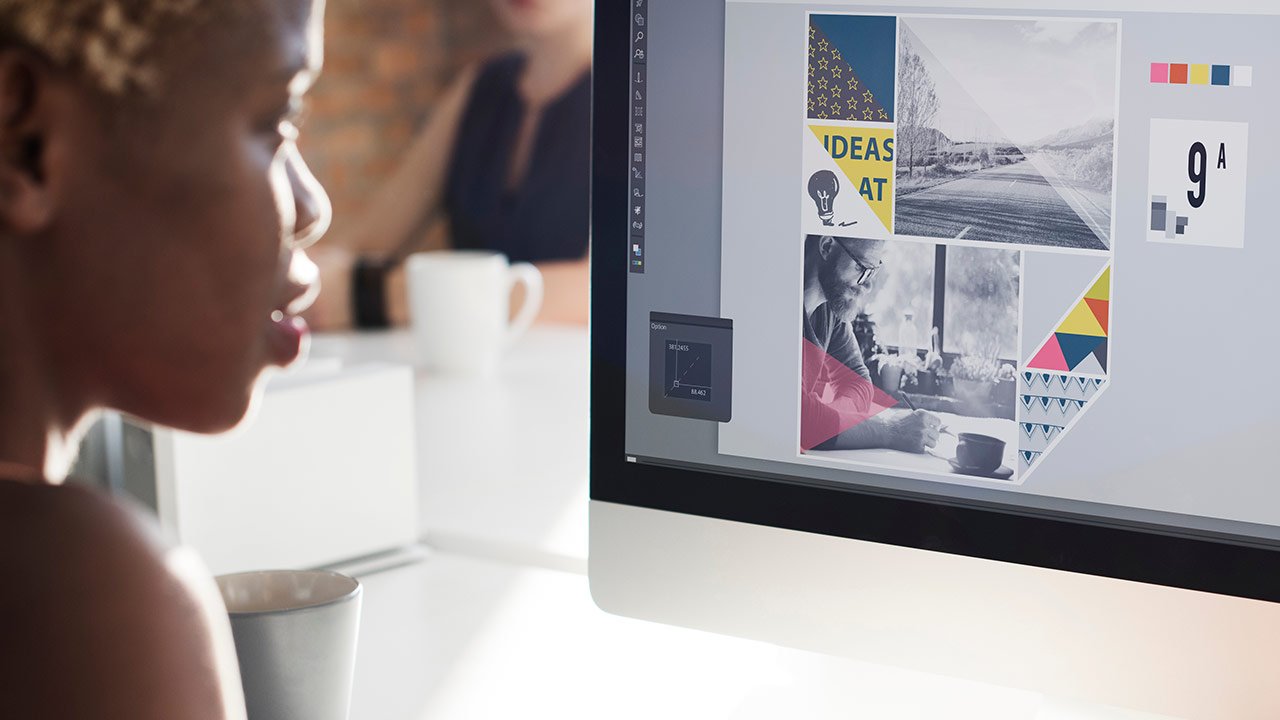Our celebration of love, usually draws our attention to matters of the heart. In a similar vein, contemplating the vastness of the cosmos can lead us to appreciate the grandeur of God’s Grand Design and His boundless love for us. As we explore the relative size of human beings compared to heavenly bodies, we’ll be guided by the inspiring words of Psalms 8:3-6 and other scriptures. The Marvel of Proportions – God’s Grand Design Psalms 8:3-6 (ESV) declares, “When I look at your heavens, the work of your fingers, the moon and the stars, which you have set in place, what is man that you are mindful of him, and the son of man that you care for him?” This sentiment echoes as we consider the sheer vastness of the cosmos. Graphical Representation – God’s Grand Design To aid our understanding, See below, a captivating video by Global Data, showcasing… read more
godserv designs
🖥️ Elevate Your Microsoft Word Design Game! 🎨 Godserv Designs brings you an engaging tutorial on the art of inserting images into shapes, unlocking a world of creative possibilities. Perfect for beginners and design enthusiasts alike, this step-by-step video guide showcases the process using the Blue Sky Funeral Program Template but extends its application to a variety of design projects. Learn to seamlessly inserting images and customizing images within specific shapes, giving your documents a polished and professional look. Quick, easy, and packed with valuable tips, this tutorial is a must-watch for those seeking to enhance their Microsoft Word design skills. For a hands-on experience, check out the tutorial here and elevate your design game today! 🚀
If you’ve recently purchased a Microsoft Word or Publisher template from platforms like Godserv.com, Etsy, Creative Market, or Design Bundles, you might find yourself needing to replace images within the template to personalize it. In this tutorial, we will focus on the “Change Image from File” method in Microsoft Word, which allows you to seamlessly replace photos and image backgrounds in your template. Whether you’re creating invitations, flyers, or any other document, mastering this technique will help you customize your templates effectively. So let’s dive in and learn how to replace images in Microsoft Word templates! Video Tutorial Open the Microsoft Word Template: Begin by opening the Word template you purchased. It could be an invitation, brochure, or any other document you wish to customize. Familiarize yourself with the existing images that need replacement. Locate the Image Placeholder: Identify the image placeholder within the template. It is usually denoted by… read more
When it comes to creating a funeral program, Microsoft Word offers a versatile and user-friendly platform to bring your vision to life. In this blog, we will provide a comprehensive review of how to edit Microsoft Word Funeral Program Templates. By learning these essential tips and tricks, you can accomplish 90 percent of the work required to edit these templates efficiently. We have also included a video tutorial that covers the main focus areas, including inserting photos, editing text, and modifying colors. So let’s dive in and become proficient in editing Funeral Program Templates using Microsoft Word! Video Tutorial Replacing Photos in Word One crucial aspect of personalizing funeral program templates is replacing the default photos with meaningful images. The video tutorial demonstrates the step-by-step process to accomplish this. By following along, you will learn how to select and insert a photo, adjust its size, and position it correctly within… read more
Smart Object are sometimes used for image place holders within a Photoshop template. Smart Objects are layers that contain image data from raster or vector images, such as Photoshop or Illustrator files. Smart Objects preserve an image’s source content with all its original characteristics, enabling you to perform nondestructive editing to the layer. That’s a mouth full for those not familiar with Photoshop, but simply put, a Smart Objects holds a Photo or Vector Image in a container, allowing you to make nondestructive edit. The Smart Object technique for Photo place holders within a template is very ideal. This tutorial will show you how to insert a Photo into a Smart Object that is contained in a template. In this case, it will be a Funeral Program Template by Godserv Designs. Template Used Dignity Funeral Program Photoshop Template Photo Used for Smart Object Courtesy of Gene Gerber, Unsplash.com Application Requirement Photoshop CS3 or… read more