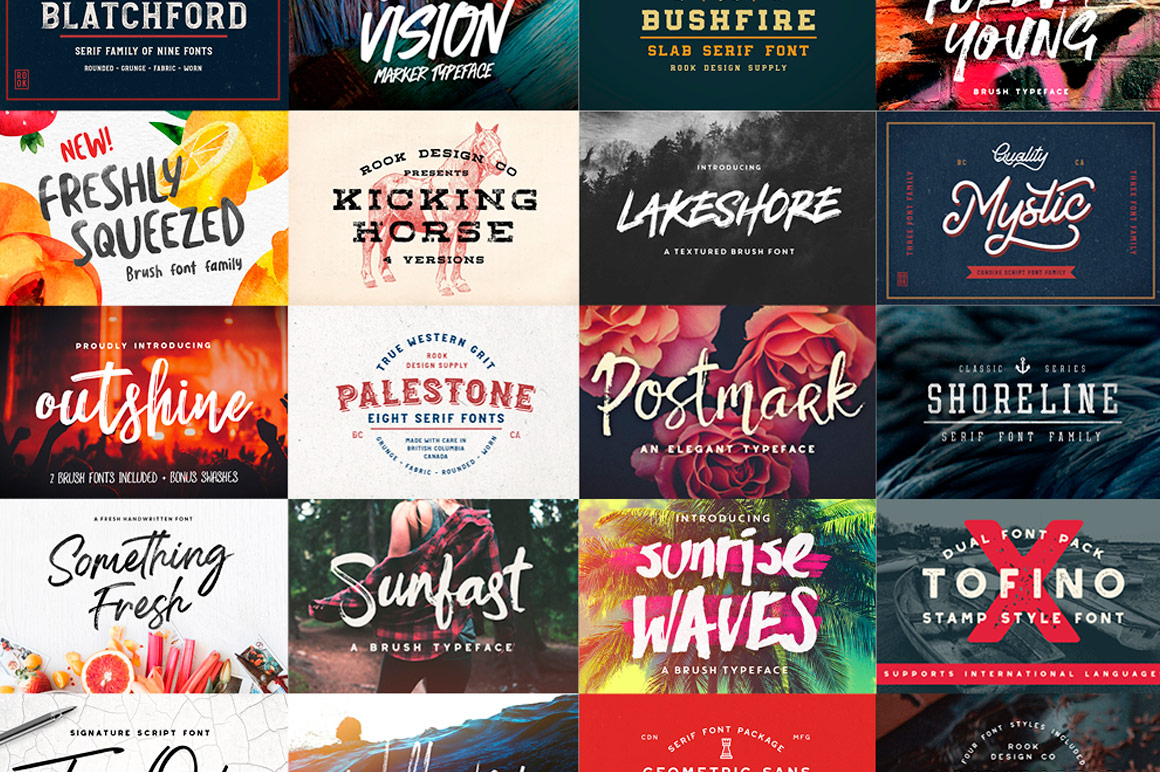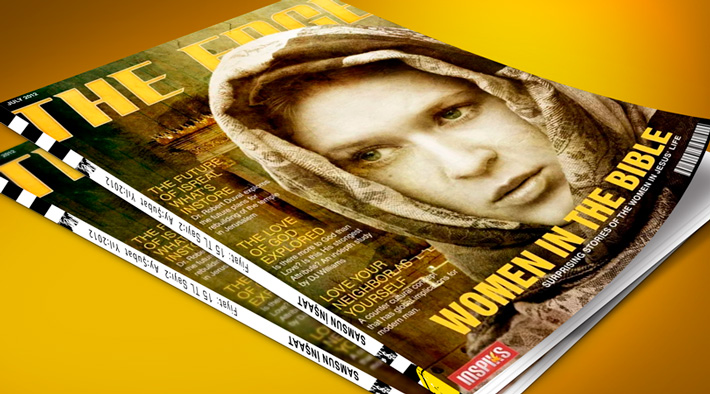67 Indie Font by Rook Design Indie Font showcase – Rook Design Supply is one of our favorite designers we are absolutely delighted to introduce his very own showcase with us! Packed with tonnes of edgy fonts with a vintage charm, this is definitely a great collection to add to your toolkit! This showcase is pack full of of 67 fonts from 20 gorgeous font families by the talented Greg Nicholls. 1. Freshly Squeezed by Rook Design Supply WHATS INCLUDED? Freshly Squeezed (OTF & TTF Format) Freshly Squeezed Caps (OTF & TTF Format) Freshly Squeezed Alternates (OTF & TTF Format) Freshly Squeezed Extra Elements (OTF & TTF Format) Web fonts included (EOT, SVG, WOFF & WOFF2 Files) An installation guide for both Windows and Mac computers. Commercial License & Lifetime Download Guarantee Unlimited Free Support 100% Accessible to Everyone Indie Font Bundle 2. Postmark by Rook Design Supply WHATS INCLUDED? Postmark (OTF & TTF Format) Postmark… read more
fun
Beautiful Free Fonts Round-Up #1 Finding a free fonts to say exactly what is on your mind is sometime tedious. If you know where to look, it makes your job much easier and you can then get on the road to designing your masterpiece. I rounded up some Free fonts for you in this, our first font roundup which can be used for Flyers or Poster. If you are creating a church campaign, consider using a typeface that will catch the attention of those you are trying to reach. You can see examples of how we use fonts on our Graphicriver Collection. We hope the fonts will inspire you to create something great. Have fun 🙂 Lovelo Inline ZIAMIMI + DAMIER Johanna VETKA Che Korneuburg Slab Flex Display Valentina Distorted Fashion Gabo Drive
There is also a theory out that, as an embryo develops, its many appearances at different times reflect its `evolution`. This applies to all embryos, whether it be a bird, as turtle, or a human. I was taught this theory in college. Do you know when this theory was proven wrong? Back in the 1920`s. As someone once said, `There is nothing more fun than to watch an intelligent man expound on a stupid idea`. So what can you say? The above theory was called the `Biogenetic Law`, and it has been proven wrong or proven totally implausible so many times that it is ridiculous to even consider it. “This theory is now completely discredited by most embryologists.” – Dr. Jeffrey Bryne Over fifty years ago, Dr. Waldo Shumway [sp] of the University of Illinois said: “Experimental embryology demands that this hypothesis be abandoned.” If that’s the case, why is… read more
I want you to know that the theory of evolution looks pretty good if you look at it from a distance. When you get right down to the `nuts and bolts` of evolution, it is in deep trouble. One of the leading scientists of this age has called evolution `incredible`. The definition of `incredible` is not `amazing`. `Incredible` literally means `without credibility`. He said that “the problem is, the only alternative is creation.” In effect he meant that since he `knew` creation is `wrong`, he HAD to believe evolution. This was not a man making fun of creationism. This is a scientist, and true scientists all over the world realize that the theory of evolution is in deep trouble. Yet they cling to it, because to do otherwise would be to admit the existence of God. In the 1800`s and in the past, we knew so little about the life… read more
Create a Magazine Cover using Photoshop and InDesign CS5: This tutorial will demonstrate how to create a magazine cover. We will be using Photoshop and InDesign to create different aspects of the cover. My last magazine cover tutorial was created using only Photoshop. In this version we will use InDesign for better type management and Output for printing. Let’s get started! Final Image Resource Second Jerusalem Temple model from Stock.xchng Portrait Girl in a Scarf from Stock.xchng Gold Grunge 5 from Stock.xchng Gold Grunge 4 from Stock.xchng Add City Boy Font from Dafont Barcode Font by BarcodeInc [sociallocker] Step 1 The first thing you should do is a little research on the type of magazine cover you want to create. The style will depend on your topic. The types of magazine cover you can make is only limited to your imagination. Since we want our design to look professional,… read more
May was an amazing month, packed with some amazing Photoshop tutorials. If you missed them, you can find them here. In this month’s roundup we have chosen some great high quality selections with a wide range of topics, such as abstract typography, surreal Illustrations and Special Effects, etc. Please take a moment to check them out, have fun learning!! How to Paint a Surreal Scene in Photoshop Learn how to create this fantastic drawing by Hatice Bayramoglu. You will learn the process she uses to create drawings in Photoshop…… Create a Dramatic Action Scene in Photoshop Design a dramatic war torn scene in Photoshop. The design features a soldier standing in the streets of war torn Manhattan….. Create a Surreal Landscape Using Photo Manipulation In this tutorial you will learn tips on how to make a surreal photo manipulation…… Create PowerPoint Presentation Graphics in Photoshop Learn how to create… read more
In my last tutorial we learned how to make our very own custom brush in Photoshop. This time around we will learn how to create one using a photo and the magic wand tool. Photoshop has a lot of great default brushes that you can customize, but its way more fun and interesting to create our own. Since the types of brushes we can create in Photoshop are limited only by our imagination, we will design a very simple brush here from a photograph, just to see how easy the whole process is. Lets get started! Tools used: Wacom Intuos4 Photoshop CS5 [sociallocker] Digital Painting – Still Life Demo part 1/2 [/sociallocker]
Create A Planetary Star Field in Photoshop: In this tutorial we’ll learn how to create a Planetary Star Field using masks and a few star brushes. Photoshop brushes are very powerful, they can simulate real life objects, like trees, birds and in our case, a Planetary Star Field. You can find many free brushes online at places like Brusheezy and Deviant Art. While this is a fairly simple process to achieve, there are a few tips and tricks that can be applied to any project to increase productivity and enhance the realism of your scene. Lets get started! Inspiration This tutorial was inspired by Tyler van der Hoeven’s Image called Star Field. Thanks to Tyler for graciously allowing me to use his high-resolution photo in the process of recreating the image. The image reminded me of Psalm 19:1-4 The heavens declare the glory of God; the skies proclaim the work… read more
March has been another solid month for amazing Photoshop content. In this month’s roundup we have selected some great high quality tutorials that utilize paintings, 2d drawings as well as Illustrations. So lets get into another great roundup! Painting Figures with Liquid In this photo manipulation tutorial, Jennifer Cirpici explains how to create a figure that appears made from water, working from a stock photograph…. Making of the Rest by Fernando Ferreiro This is a picture made only for fun and without references, using only my imagination, except in the flag on the jacket…. Planets Colliding in Our Galaxy Photoshop Tutorial In this tutorial I will show you a simple way to create a fantasy photo manipulation with two planets almost colliding….. Create an Intense Movie Poster in Photoshop In this tutorial I’ll show you how I created my Invasion movie poster in Photoshop…. Meteorite Impact… read more
This Extravagant Composition in Photoshop CS5 is based on a piece I did called Extravagant Worship, the image was inspired by the worship song,  ‘Til I See Your Face by Miriam Webster. We will start out by compositing multiple images, then use some custom brushes to paint in some details, then finish up by adding color and lighting to bring everything together. lets dig In! Final Image Resources PREMADE Beach Stock by xxfantaisiamanipsxx stock 695 by blacksockstock stock 683 by blacksockstock Cloud Photoshop Brushes by leboef 24 Clouds by Milanda Clouds by by esterliquori Flock of Pigeons Brush for PS7 by BeltaneFireStock Ultimate Web 2.0 Gradients by DesignFolio Step 1 [sociallocker] Open the Premade Beach Stock image in Photoshop. Double click the image’s layer in the layer palette to make it a new layer. We will use the natural lighting of the image. Flip the image horizontally, since we want most… read more
I read an article by Brandon, about demons, and I decided to share my personal story of some accounts I had in the past. This is the first time I am sharing this with anyone on-line, but I think it can be an eye opener for some. Demons are very real, I have had my experiences. Let me share one with you. First, let let me give a disclaimer: I don’t smoke, drink, take any kind of drugs, I have no mental problems etc, etc and what I am about to say may sound crazy!! For a few months, about five or six years ago, I was working on a Creation Book and during this time, I had some experiences that led me to believe that I had demon activity in our house. I would be troubled in my sleep almost every night and sometimes when I was taking a nap… read more
HDR Image from One Photo in Photoshop: Last month we learned how to create a High Dynamic Range Image (HDR) from three different exposures ranging from light to dark, this tutorial will bring us through the steps in creating the HDR look from a single image in Photoshop, it takes just a few minutes to complete. Lets get started! [sociallocker] Resource: Homeless Portraiture by Stock.xchng Final Image Step 1 You should start out with a high quality photo that has good lighting and obvious highlights. I choose the following photo because it has a lot of details I wanted to bring out in the face. Step 2 Open the Homeless Portraiture by Stock.sxchng. Make sure the levels and colors are fixed on the original before you start. Duplicate the Layer, then go Filter > Other > High Pass. Set the Radius to 4.0 and then set the Blending Mode… read more
I was raised in what I would call a semi-Christian home. I was never taught about having a personal relationship with Jesus, but I was taught the real significance behind Christian holidays and I was taught many of the same basic principles of the Bible for living my life. When I was 10 years old, we moved to a new city and some neighbors invited us to attend AWANAS. We began to attend church and by the end of my first year of AWANAS I had given my life to Christ. During my school years I had a great group of Christian friends and as a result I never got into alcohol or drugs or anything like that. It was really easy in my group to stay on the straight and narrow, which was really cool, but I never felt like I made a difference for Christ while at… read more
Xara 3D Type in a Wallpaper Project: Photo manipulation is always fun, it opens the spectrum of what we can create in Photoshop and allow our imagination to run wild! Today we will be re-creating a wallpaper called “Life”. In this wallpaper, I used some simple techniques to pull all my elements together, like 3D typography from Xara3D, and a few images. The inspiration for this image came from a reflection on how we can see the majesty of God in creation. Every living thing has a purpose in the circle of life, and we can’t help, but give God the glory and honor! Worthy art Thou, our Lord and our God, to receive glory and honor and power; for Thou didst create all things, and because of Thy will they existed, and were created. Revelation 4:11 Final Image Skill Level Intermediate Resources Xara3DMushroom Image From Stock.xchngRobin Image From From… read more
Today we will learn the Basics of Compositing in Photoshop CS5,  based on a photo in my Flickr photo stream titled Collide. We will learn how to take components of an image and merge them with another image in Photoshop. I had a lot of fun on this one and I hope you’ll learn a lot and that it will fuel you to be more creative and expansive in your editing. Let’s get started! [sociallocker] Final Image Related Image collide |kəˈlÄ«d| verb [ intrans. ] hit with force when moving : she collided with someone | two suburban trains collided. • come into conflict or opposition : in his work, politics and metaphysics collide. “I have said these things to you, that in me you may have peace. In the world you will have tribulation. But take heart; I have overcome the… read more
Explosive Abstract in Cinema 4D: In this tutorial, we will be creating an explosive abstract piece called “What is Man?”. We will use Cinema 4D to create the explosive effects. Cinema 4D’s has a very intuitive interface and logical workflow that makes it possible for those new to 3D artistry, to dive in and be productive very quickly. It is a great tool if you want to add some 3D elements to your design. We will take the 3D elements over to Photoshop for the final composite and lighting. lets dig In! [sociallocker] Inspiration This tutorial was inspired by Nik Ainley’s “Keep it Together”. and the scripture verse from Psalm. “When I consider Your heavens, the work of Your fingers, The moon and the stars, which You have ordained, what is man that You are mindful of him, and the son of man that You visit him? For You… read more
In this tutorial you will learn how to create a Realistic 3D Typography Photoshop, you will learn how to create a really smooth looking 3D text in any version of Photoshop. This tutorial will create the illusion of 3D without the use of any 3D programs, we will only use the raw power of Photoshop. Not only will we create it. you will also learn some simple technique to decorate the type to make it pop! Although this technique is limited, it can be very useful for someone who cannot afford to buy a 3D program. [sociallocker] Final Image Skill Level Intermediate Resources Hansen Font From FontStock Floral Brush by jaaaiiro From Brusheezy! Step 1: Create a new document in Photoshop, 1600×1200 pixels, 300dpi (for printing), RGB color. We begin with a radial gradient, by double clicking the layer to activate the Layer Styles menu, then apply… read more
Create A Cool Typography Effect in Photoshop CS3 or Photoshop CS4. The effect is a cool-looking and great for decorating your Typography. We will be using a combination of layer styles, color blending, lens flare and images. The end effect is quite stunning and hopefully you’ll pick up some tips you didn’t know before. [sociallocker] Final Image for the Typography Effect Skill Level: Intermediate Resources: Particles Pack by Media Melitia Smoke Pack by Media Melitia Hysteria Texture by Pareeerica Rezland Font from Dafont Step1: Create a new document in Photoshop, 1280×1024 pixels, 72dpi. We begin with a radial gradient, by double clicking the layer to activate the Layer Styles menu, then apply a gradient overlay. Here are the exact color codes: Foreground Color – #f2d445 Background Color – #98a843 Step2: Next we will create our particle background. Open the Media Meltia Particles008.png image and drag it into your document, then… read more
Bokeh Wallpapers – In photography, bokeh is the blur or the aesthetic quality of the blur, in out-of-focus areas of an image, or “the way the lens renders out-of-focus points of light. If you want to create your own, try this tutorial: Bokeh usually occurs at the parts of the scene that is outside the depth of field. Photographers sometimes deliberately use a shallow focus technique to create images with prominent out-of-focus regions. Today you can find bokeh being used in graphic design, below you will find a mixture of bokeh captured by the camera lens and some created in graphic design software. enjoy! Try these cool Bokeh Wallpapers and share them with a friend. [sociallocker] … read more
Christian Cell Phone Wallpapers – Cell Phone wallpapers are pretty cool, if you do a search on Google, you will find that there are plenty out there for the masses. Inspiks however, decided to create a Christian Cell Phone Wallpaper group over at Flickr. We also have a Cell Phone Wallpaper Gallery here on our blog, which features nearly 100 wallpapers and growing. Below you will find some of the best wallpapers from our Flickr group members and some from our own graphic designers. Download and share them. If you want to create a great wallpaper and share it in our Flickr group, here is a great Photoshop template for starter, have fun and remember to share them! [singlepic=397,100,100] [download id=5] Light of The World by pk Christmas by josephreygan Day  by loswl Creation: DMK  by loswl Got Jesus by jorgeabalderas Bring Them Home Lord! by godserv Newness of Life by… read more